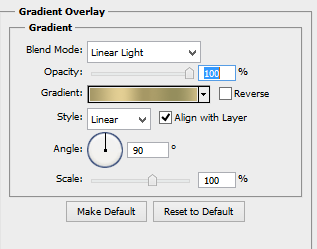Spooky new tutorial by Pammers with my kit called "A Chilling Night" called Be Afraid.
Find the tutorial HERE!
Showing posts with label PTU Tutorials. Show all posts
Showing posts with label PTU Tutorials. Show all posts
October 6, 2021
Be Afraid Tutorial by Pammers Passions
November 15, 2015
PTU Tutorial: Autumn in the City
Now let's get started.
Open up a new canvas at 650x650.
Bring in your "tube"- I used an element provided in the kit- AITC_Element_17 I didn't use any filters, and this is a pretty simple tutorial, so all you need is to drag and drop the elements, resize to your liking and then add your drop shadow.
First I opened up the AITC_Frame_1 and rotated to my liking. Then I brought in the AITC_Element_17 again at a larger size and then positioned under the frame. Duplicate that 3 times and position her face in the frames and then with one frame at a time, use your magic wand to select the inside, Select> Modify>Expand...3. Select>Inverse. Hit delete with your keyboard and then do it again with each remaining frame.
These are the elements I used:
AITC_Element_2
AITC_Element_5
AITC_Element_11 x2
AITC_Element_12
AITC_Element_21
AITC_Element_23
AITC_Element_30
AITC_Element_32
AITC_Element_34
AITC_Element_38
AITC_Element_42 x3
AITC_Element_43 x2
AITC_Element_44 x2
AITC_Element_51 x2
AITC_Element_52
I used a drop shadow like so:
Now for the mask!
I opened AITC_Paper_1 and resized it to 650x650.
Then I opened up the mask by Dee and used my Add Layer Mask button at the bottom of the layers box.
After that I rasterized it and dragged it over to my tag canvas.
Rotate to your liking and then bring down to the bottom layer.
For the name I used the font Dawning of a New Day at 72 px. in white.
Then I used stroke and picked the color from the leaf on the frame at 2 px and 90 opacity.Then I did the drop shadow like above.
Add your copyright and there you go!
You're all done!
May 25, 2015
PTU "Tiki Party" Tutorial
Now add a drop shadow to your tube like so:
Then I applied the drop shadow like so:

April 2, 2015
CT PTU "Detective Sexy" Tutorial

March 10, 2015
CT PTU "Taste of Italy" Tutorial

February 28, 2015
CT Freek's Creations: "Irish Charm" Tutorial

CT Foxy's Designz: "Lucky You" Tutorial
And use it with Gradient Overlay set at:

February 20, 2015
PTU "Shake Your Shamrocks" Tutorial
SYS_Element_33
Use this drop shadow for your tube:
Now add your copyrights and then it's time to add the mask.
I used the mask I stated above with the SYS_Paper_3.
Then I smooshed (yes that's a word LOL) it down to fit the canvas... and then duplicated it.
Now time to add the font!
I used the font Kells at 60 px. with the color #b6d02f.
Then I made a stroke around it with black at 65% opacity.
I did a Bevel and Emboss like so:
And then the drop shadow as I did on the other elements.
That's it!
Thank you for stopping by to check out my tutorial and I would love to see your results!

February 15, 2015
PTU "You & Me" Tutorial
Add your copyright and then it's time to do the name.
and then Bevel & Emboss like so:

January 28, 2015
PTU "Cherry Berry Crush" Tutorial
Let's get started.
Open your canvas at 650x650
Drag in Frame5 and your tube, resize to your liking.
Now bring in the close up, and duplicate. Position, and then merge them.
Go to your frame layer and click inside of it with your magic wand tool.
Select>Modify>Expand...5.
Inverse, and then go to your close up layer and hit delete with your keyboard.
Then Select>Inverse again.
Create a gradient under that layer with the colors #aa0000 & #d951b8
Duplicate your close up layer and then on the duplicate, Filter>Blur>Gaussian Blur....5.5
Now Select>Deselect.
On the duplicated layer you will want the Blending Mode- Screen
On the original close up layer you will want Blending Mode- Luminosity with the opacity at 75%.
Now for the elements...
I used all of the following:
Balloons
Berries
Button
Cupcake
Envelope Scatter
Flower 2
Flower 3
Flower Scatter
Gift Bag
Label 2
Leaf 1
Leaf Doodle
Paper Flower
Pearls
Petals
Ribbon Flower
Scatter
WA
Position to your like and then add a drop shadow like so to all elements but the WA, including your
frame like so:
Now for the mask... I used Paper6 along with the mask I linked above. :)
Add your copyright info and now for the name.
I used the font Pea Becki with the color #c50000 at 48 px.
I also used stroke in white at 2 px with opacity at 100%
Now for the Bevel and Emboss. I used it like so:
Now add your drop shadow like you did with the elements to the name and you're finished!
Thanks for checking out my tutorial!
Create a gradient under that layer with the colors #aa0000 & #d951b8
Duplicate your close up layer and then on the duplicate, Filter>Blur>Gaussian Blur....5.5
Now Select>Deselect.
On the duplicated layer you will want the Blending Mode- Screen
On the original close up layer you will want Blending Mode- Luminosity with the opacity at 75%.
Now for the elements...
I used all of the following:
Balloons
Berries
Button
Cupcake
Envelope Scatter
Flower 2
Flower 3
Flower Scatter
Gift Bag
Label 2
Leaf 1
Leaf Doodle
Paper Flower
Pearls
Petals
Ribbon Flower
Scatter
WA
Position to your like and then add a drop shadow like so to all elements but the WA, including your
frame like so:
Now for the mask... I used Paper6 along with the mask I linked above. :)
Add your copyright info and now for the name.
I used the font Pea Becki with the color #c50000 at 48 px.
I also used stroke in white at 2 px with opacity at 100%
Now for the Bevel and Emboss. I used it like so:
Now add your drop shadow like you did with the elements to the name and you're finished!
Thanks for checking out my tutorial!
January 26, 2015
PTU "Rock Star" Tutorial
Fill the inside of your marching ants with this gradient and then go to your merged tube layer. Duplicate it.
January 20, 2015
PTU "Alice in Zombieland" Tutorial
First open up your template and resize it with the largest side at 650 px. and then start with the papers. Here's what I used for each layer of the template:
Layer 9- AIZPaper_14
AIZElement_1
For the name I used the font ArmyofDarkness, with the color white at 85 px.
Then I used the Layer Style Stroke with the color #980d0d, and then added a drop shadow like the one I used for the elements.

Subscribe to:
Posts (Atom)